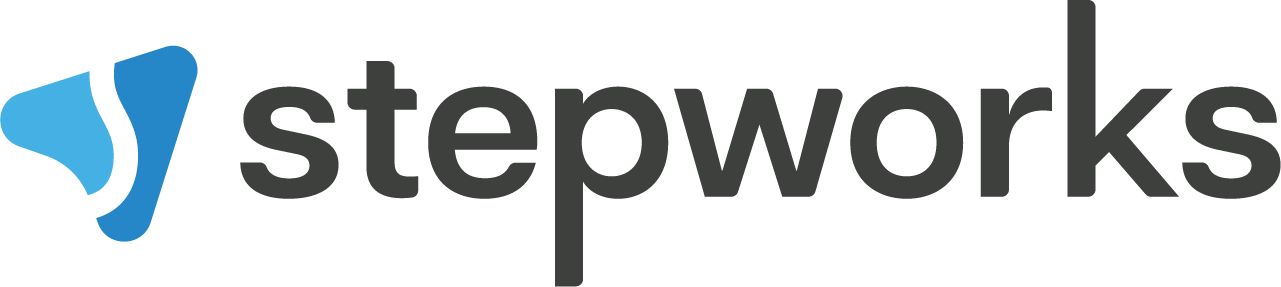- You can access the 3CX phone app on your app dock. To use the desktop app, click it.
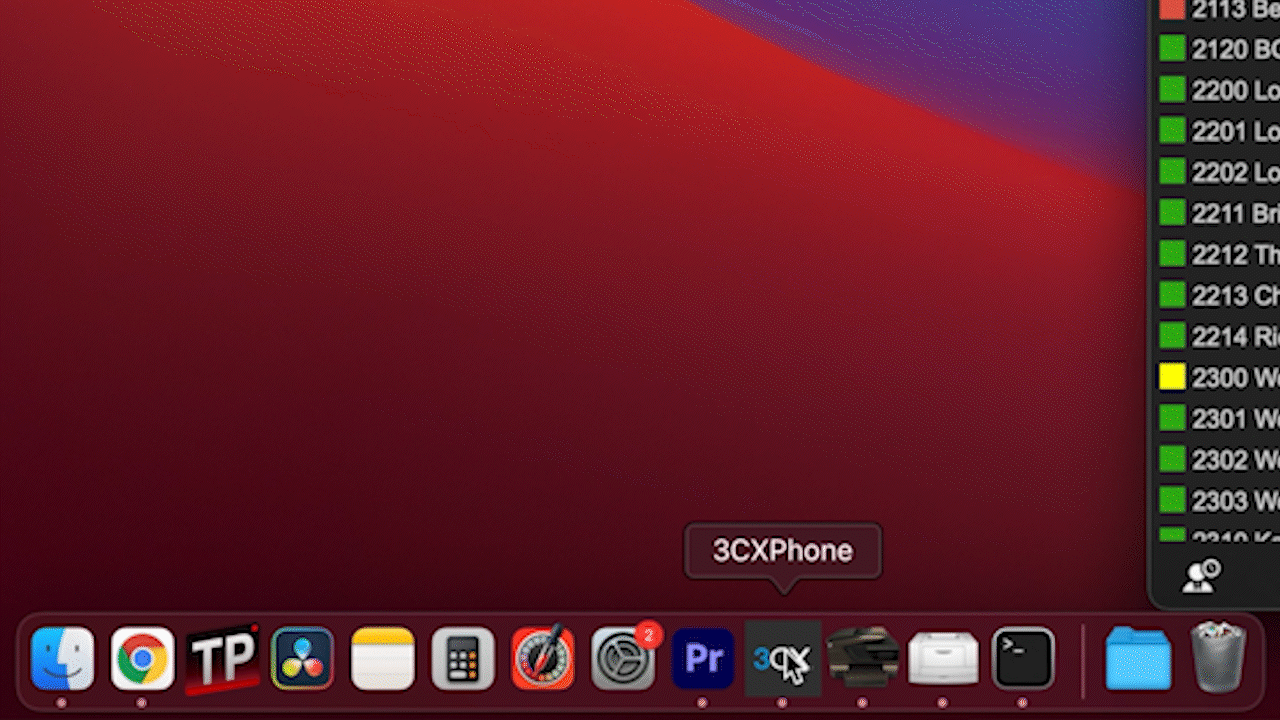
- At the top of the window, under 3CX, you’ll see the name and status. Right now, it says Available. Click here to choose a different status. Then click off the window for it to update.
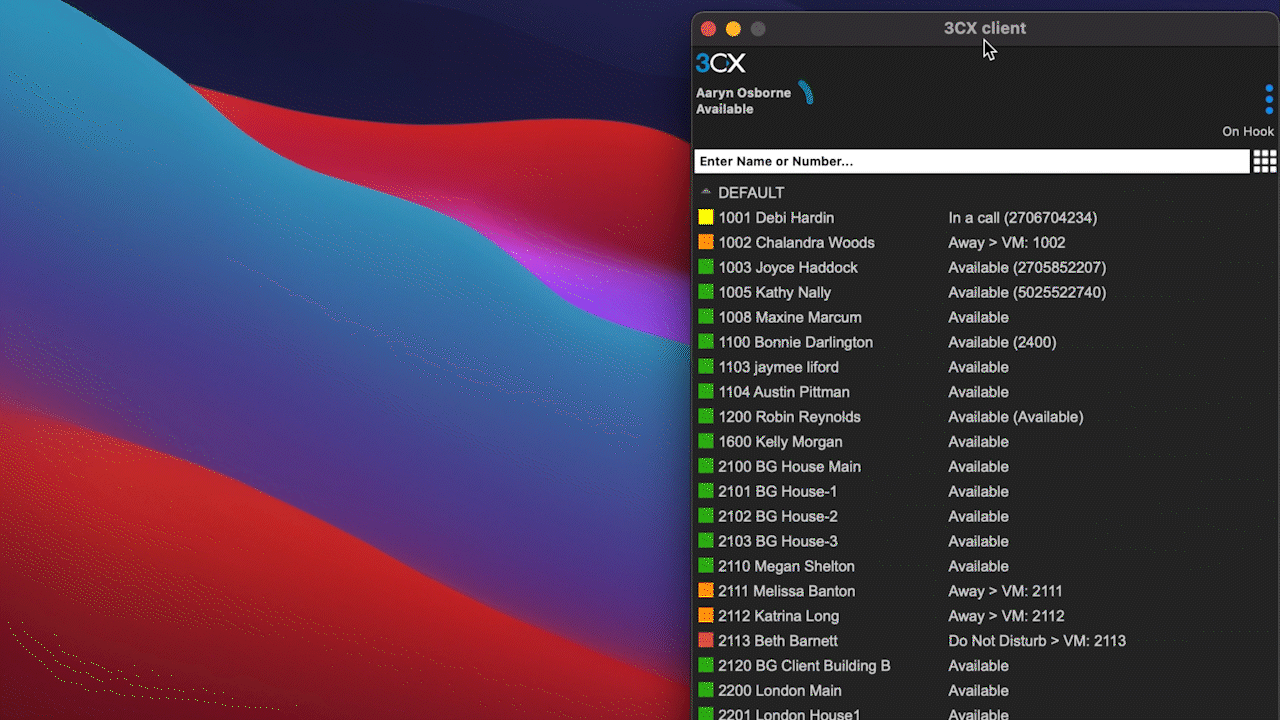
- Start a call with someone outside the organization using the nine square icon in the upper right. Use the keypad to dial.
- When you’re done, hit End.

- To call someone within Stepworks, use the directory here. Double-click their extension.
- You’ll see incoming calls on the 3CX screen. Your headset will also ring. You can reject the call, divert it to another extension, send it to voicemail, or answer.

- When you’re done, right-click the 3CX icon in the dock and press quit.
Here are some other features you should know about:
- If you’re on a call with someone, you can transfer the call, include others in the call, mute the call, or pull up the keypad.
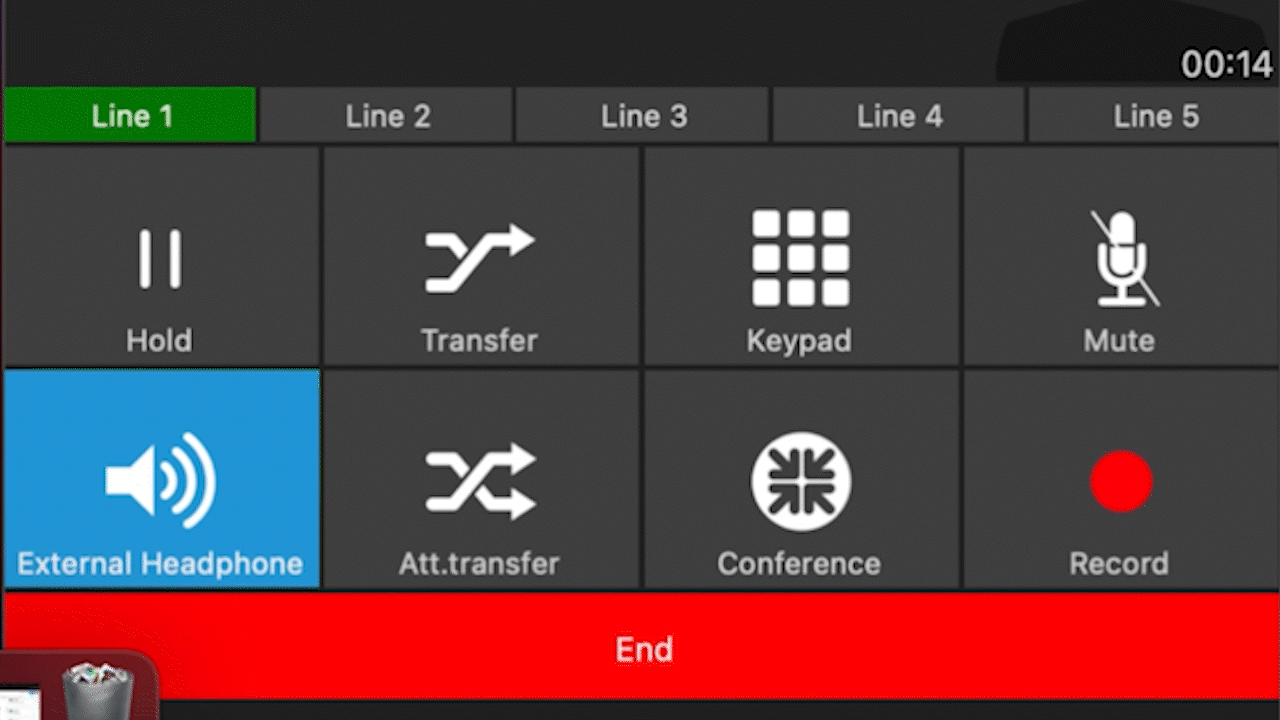
- 3CX also sends email notifications for voicemails. There’s also a voicemail tab on the app.
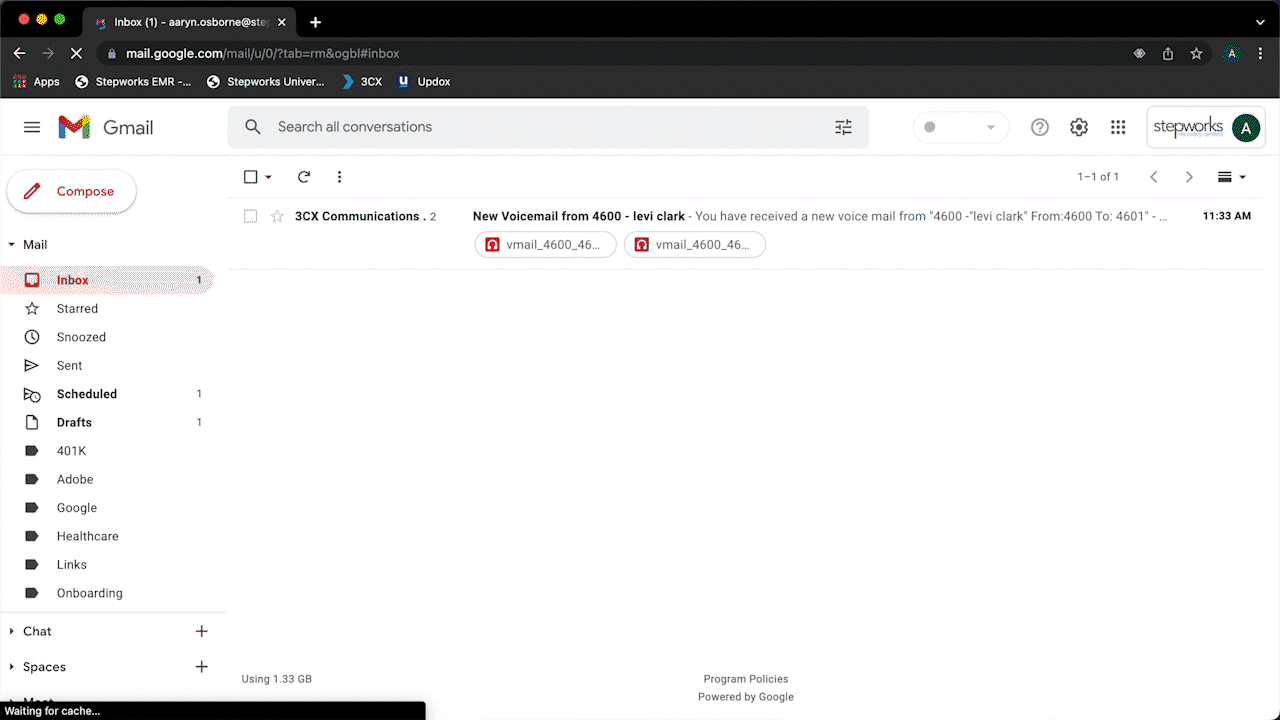
- You can also forward 3CX calls to your cell phone. Ask your supervisor to contact IT to complete the process.
To troubleshoot issues with the 3CX phone system, refer to this article: [3CX PHONE TROUBLESHOOTING LINK]